Soru
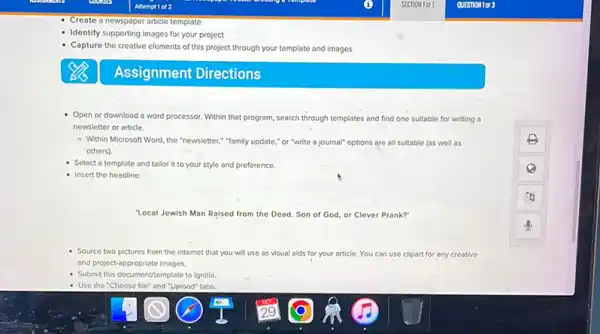
Identify supporting images for your project Capture the creative elements of this project through your template and images Assignment Directions Open or download a word processor. Within that program, search through templates and find one suitable for writing a newsletter or article. - Within Microsoft Word the "newsletter,"family update,"or "write a journal"options are all suitable (as well as others). Select a template and tallorit to your style and preference. Insert the headline: "Local Jewish Man Rajsed from the Dead. Son of God, or Clever Prank?" Source two pictures from the Internet that you will use as visual alds for your article. You can use clipart for any creative and project-appropriate images. Submit this documentitemplate to Ignitia. - Use the "Choose file" and "Upload" tabs.
Çözüm
4.4306 Voting
Alparslan
Usta · 5 yıl öğretmeniUzman doğrulaması
Cevap
To complete this assignment, follow these steps:<br /><br />1. **Open or Download a Word Processor:**<br /> - If you don't already have one, download Microsoft Word or any other word processor that supports templates.<br /><br />2. **Search for a Suitable Template:**<br /> - Open the word processor and search for templates suitable for writing a newsletter or article.<br /> - In Microsoft Word, you can use templates like "Newsletter," "Family Update," or "Write a Journal."<br /><br />3. **Select and Customize the Template:**<br /> - Choose a template that fits your style and preference.<br /> - Customize the template to match the theme of your project.<br /><br />4. **Insert the Headline:**<br /> - Add the headline: "Local Jewish Man Raised from the Dead. Son of God, or Clever Prank?"<br /><br />5. **Source Two Pictures:**<br /> - Search the internet for two appropriate images to support your article. Ensure they are relevant and enhance the content of your article.<br /> - You can use clipart or any creative images that fit the theme of your project.<br /> - Save these images to your computer.<br /><br />6. **Insert the Images into Your Document:**<br /> - Go back to your word processor document.<br /> - Insert the images in appropriate places within your article to serve as visual aids.<br /><br />7. **Save and Submit the Document:**<br /> - Save your customized template with the inserted headline and images.<br /> - Log in to Ignitia.<br /> - Use the "Choose file" and "Upload" tabs to submit your document/template.<br /><br />### Example Steps in Microsoft Word:<br /><br />1. **Open Microsoft Word:**<br /> - Click on "File" > "New."<br /> - In the search bar, type "Newsletter" or "Journal" and press Enter.<br /><br />2. **Select a Template:**<br /> - Browse through the available templates and select one that suits your needs.<br /> - Click on the chosen template and then click "Create."<br /><br />3. **Customize the Template:**<br /> - Replace placeholder text with your own content.<br /> - Insert the headline: "Local Jewish Man Raised from the Dead. Son of God, or Clever Prank?"<br /><br />4. **Insert Images:**<br /> - Click on "Insert" > "Pictures" > "This Device."<br /> - Select the saved images from your computer and insert them into the document.<br /> - Adjust the size and position of the images as needed.<br /><br />5. **Save the Document:**<br /> - Click on "File" > "Save As."<br /> - Choose a location on your computer and save the document with an appropriate name.<br /><br />6. **Submit the Document:**<br /> - Log in to Ignitia.<br /> - Navigate to the assignment submission section.<br /> - Click on "Choose file" and select your saved document.<br /> - Click "Upload" to submit your assignment.<br /><br />By following these steps, you'll be able to create a visually appealing and informative article that meets the assignment requirements.
Derecelendirmek için tıklayın:
